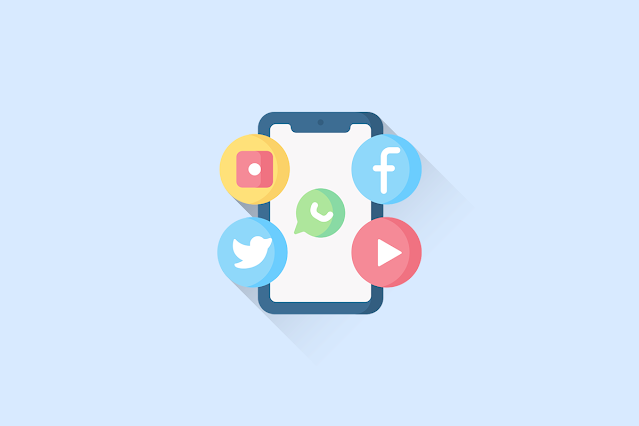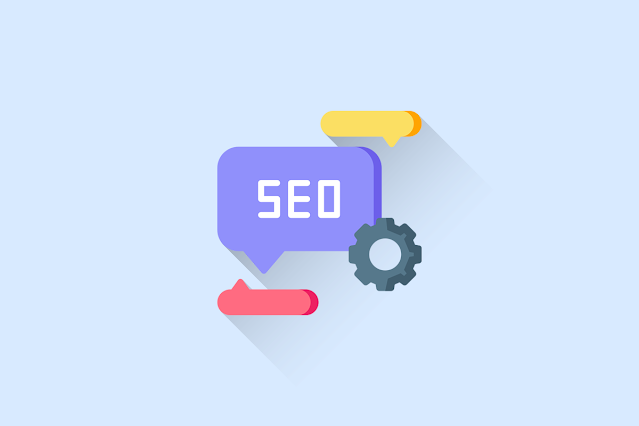[UPDATE] How To Download Photos From Instagram
Social MediaMost people prefer to directly shoot the desired image. However, this method is not effective if you want images with good resolution.
To solve this problem, sending an email will provide a solution for you so you can download photos from Instagram. Here are the steps you can take.
How To Download Photos From Instagram Using A Smartphone
It is easy to download Instagram photos from a smartphone because there are many tools that make it possible to do thisInstaSave (Android)
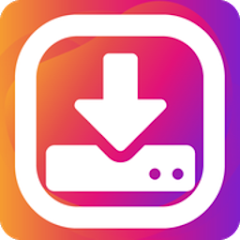 |
InstaSave |
InstaSave is a third-party app that allows you to save Instagram photos and videos to your smartphone's gallery. It's available for Android devices, and it's a straightforward app to use. Here's a step-by-step tutorial on how to use InstaSave:
Step 1: Download and Install InstaSave
First, you'll need to get InstaSave from the Google Play Store and install it on your Android device. Once the app is installed, open it.Step 2: Copy the link of the Instagram photo or video you want to download
Next, open the Instagram app on your device and find the photo or video you want to download. Tap the three-dot icon in the top right corner of the post, and then tap "Copy Link" to copy the link of the post.Step 3: Open InstaSave and paste the link
Switch back to the InstaSave app and paste the link you just copied into the "Enter Instagram link" field. You can paste the link by long-pressing the field and selecting "Paste" from the menu that appears.Step 4: Download the photo or video
Once you've pasted the link, tap the "Download" button. InstaSave will automatically start downloading the photo or video to your smartphone's gallery.Step 5: Access the downloaded photo or video
When the download is complete, you can find the photo or video in your device's gallery app. You can also share the downloaded content directly from the InstaSave app by tapping the "Share" button.And that's it! With InstaSave, you can easily download Instagram photos and videos to your smartphone's gallery.
Pros of InstaSave:
- InstaSave is a free app that is available on Android devices.
- It's a simple app to use and doesn't require any technical knowledge.
- The app allows you to download photos and videos from Instagram quickly and easily.
- InstaSave can download high-resolution images and videos from Instagram.
- The app provides a user-friendly interface that makes it easy to navigate and use.
- InstaSave allows you to download media from private Instagram accounts that you follow.
Cons of InstaSave:
- InstaSave is a third-party app that is not affiliated with Instagram. Therefore, there is a risk that it may violate Instagram's terms of use, which could result in your Instagram account being suspended or terminated.
- The app may contain ads, which can be annoying for some users.
- InstaSave may require access to some of your device's permissions, which could be a security concern for some users.
- Some users have reported that the app may crash or freeze when downloading large media files.
- The app may not always work as expected, especially if Instagram has updated its algorithms or security features.
QuickSave (Android/iOS)
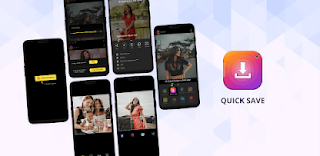 |
QuickSave |
QuickSave is another third-party app that allows you to save Instagram photos and videos to your smartphone's gallery. It's available for both Android and iOS devices and is a simple app to use. Here's a step-by-step tutorial on how to use QuickSave:
Step 1: Download and Install QuickSave
First, you'll need to download QuickSave from the Google Play Store (for Android devices) or the App Store (for iOS devices) and install it on your device. Once the app is installed, open it.Step 2: Copy the link of the Instagram photo or video you want to download
Open the Instagram app on your device and find the photo or video you want to download. Tap the three-dot icon in the top right corner of the post, and then tap "Copy Link" to copy the link of the post.Step 3: Open QuickSave and paste the link
Switch back to the QuickSave app, and the link will automatically be pasted. If the link is not pasted automatically, tap on the "Paste Link" button.Step 4: Download the photo or video
Once you've pasted the link, tap the "Download" button. QuickSave will automatically start downloading the photo or video to your smartphone's gallery.Step 5: Access the downloaded photo or video
When the download is complete, you can find the photo or video in your device's gallery app. You can also share the downloaded content directly from the QuickSave app by tapping the "Share" button.And that's it! With QuickSave, you can easily download Instagram photos and videos to your smartphone's gallery.
Pros of QuickSave:
- QuickSave is a free app that is available on both Android and iOS devices.
- It is a simple app to use and doesn't require any technical knowledge.
- QuickSave automatically detects the link copied to the clipboard, so you don't have to manually paste it in the app.
- The app allows you to download photos and videos from Instagram quickly and easily.
- It has a built-in media player that lets you play the downloaded videos directly from the app.
- QuickSave allows you to save multiple photos and videos at once, saving you time.
Cons of QuickSave:
QuickSave is a third-party app that is not affiliated with Instagram. Therefore, there is a risk that it may violate Instagram's terms of use, which could result in your Instagram account being suspended or terminated.- The app may contain ads, which can be annoying for some users.
- Some users have reported that the app may crash or freeze when downloading large media files.
- The app may not always work as expected, especially if Instagram has updated its algorithms or security features.
- QuickSave may require access to some of your device's permissions, which could be a security concern for some users.
DownloadGram (Web-based)
 |
DownloadGram (Web-based) |
Step 1: Find the Instagram photo or video you want to download
Open the Instagram app or website and find the photo or video you want to download. Tap on the three-dot icon on the top right corner of the post and then select "Copy Link."Step 2: Open DownloadGram
Next, open your web browser and go to DownloadGram's website: https://www.downloadgram.com/Step 3: Paste the link
Paste the link of the Instagram post you want to download into the input field on the DownloadGram website. You can do this by either right-clicking the input field and selecting "Paste" or pressing "Ctrl + V" on your keyboard.Step 4: Download the photo or video
After pasting the link, click on the "Download" button. DownloadGram will look at the link and make a link that lets you download the photo or video.Step 5: Save the photo or video
Once the download link is generated, click on the "Download" button next to the photo or video. The photo or video will then start downloading to your device's downloads folder.And that's it! You've successfully downloaded an Instagram photo or video using DownloadGram. Remember to use DownloadGram responsibly and to respect the original creator's copyright.
How To download instagram content in seconds Using A PC
Apart from the smartphone application, you can also download Instagram photos and videos using a web browser by visiting several special sites that are already available. So, you can use a PC to do it.Inflact
Inflact is a web-based tool that allows you to download Instagram photos and videos, as well as schedule posts and track analytics. With this tool, you can download Instagram content in just 3 steps. Here's a step-by-step tutorial on how to use Inflact to download Instagram photos and videos:Step 1: Sign up for Inflact
Go to the Inflact website (https://inflact.com/) and sign up for a free account. You can sign up with your email address or by linking your Facebook or Google account.Step 2: Enter the Instagram post URL
Once you're on the Instagram downloader page, enter the URL of the Instagram post you want to download into the input field. You can do this by either copying and pasting the URL or by entering the Instagram username and post number.Step 3: Download the photo or video
After entering the URL, click on the "Download" button. Inflact will look at the link and create a link that lets you download the photo or video. You can then click on the "Download" button next to the photo or video to save it to your device. Not only can you download photos, but you can also download other content on Instagram, such as reels, IGTV, stories, and even profile photos.And that's it! You've successfully used Inflact to download an Instagram photo or video. Remember to use Inflact responsibly and to respect the original creator's copyright.
SaveFromWeb
SaveFromWeb is a browser extension that allows you to download photos and videos from Instagram, as well as other social media platforms. Here's a step-by-step tutorial on how to use SaveFromWeb to download Instagram photos and videos:Step 1: Install the SaveFromWeb browser extension
Go to the SaveFromWeb website (https://savefromweb.com/) and download the extension for your favorite browser. SaveFromWeb is available for Google Chrome, Mozilla Firefox, Safari, and Microsoft Edge.Step 2: Navigate to the Instagram post you want to download
Once you've added the SaveFromWeb extension to your browser, go to the Instagram post you want to save. You can do this by logging into your Instagram account and browsing through your feed, or by entering the Instagram username and post number into the browser's address bar.Step 3: Click on the SaveFromWeb download button
Once you're on the Instagram post you want to download, click on the SaveFromWeb download button. The download button will appear on the Instagram post when you hover over it with your mouse.Step 4: Choose the download quality.
SaveFromWeb will make a link to download the photo or video after you click the "download" button. You can then choose the quality of the photo or video you want to download by selecting one of the available options.Step 5: Download the photo or video
After choosing the download quality, click on the "Download" button to save the photo or video to your device.And that's it! You've successfully used SaveFromWeb to download an Instagram photo or video. Remember to use SaveFromWeb responsibly and to respect the original creator's copyright.
Conclusion
In conclusion, there are several ways to download photos from Instagram, both using smartphone apps and PC tools. InstaSave, QuickSave, DownloadGram, and Inflact are some of the most popular ways to download photos and videos from Instagram. You can also use browser extensions like SaveFromWeb to download photos and videos from Instagram directly from the web.When using these tools, it's important to respect the original creator's copyright and to use the downloaded content responsibly. It's also worth noting that some of these tools may come with limitations, such as only being able to download low-quality versions of the photos or videos.
Overall, downloading photos from Instagram can be a useful way to save and share content that you enjoy. With the right tools and a little know-how, it's easy to download Instagram photos and videos and enjoy them on your own device.

![[UPDATE] How To Download Photos From Instagram](https://blogger.googleusercontent.com/img/b/R29vZ2xl/AVvXsEjrKlQk9mO5AsTPIHmnoGCW_RP-t0eH85IkJdm0ef88MzGy7d2VHXn2BLRhyO1510F1QoydmmW4JF4zANq-3AizvKLLxeFV83Rx4WnyiF1rZJhpVRX5umsg2DQMz8FA9pANUrEndIarqsDwznU6FxcGtmVdnvzj0vjk6uQeB2VerwA0lJZOQi5QWZQRFg/w280-h186-p-k-no-nu/Download%20Photos%20From%20Instagram.png)
![[UPDATE] How To Download Photos From Instagram [UPDATE] How To Download Photos From Instagram](https://blogger.googleusercontent.com/img/b/R29vZ2xl/AVvXsEjrKlQk9mO5AsTPIHmnoGCW_RP-t0eH85IkJdm0ef88MzGy7d2VHXn2BLRhyO1510F1QoydmmW4JF4zANq-3AizvKLLxeFV83Rx4WnyiF1rZJhpVRX5umsg2DQMz8FA9pANUrEndIarqsDwznU6FxcGtmVdnvzj0vjk6uQeB2VerwA0lJZOQi5QWZQRFg/w400-h266/Download%20Photos%20From%20Instagram.png)